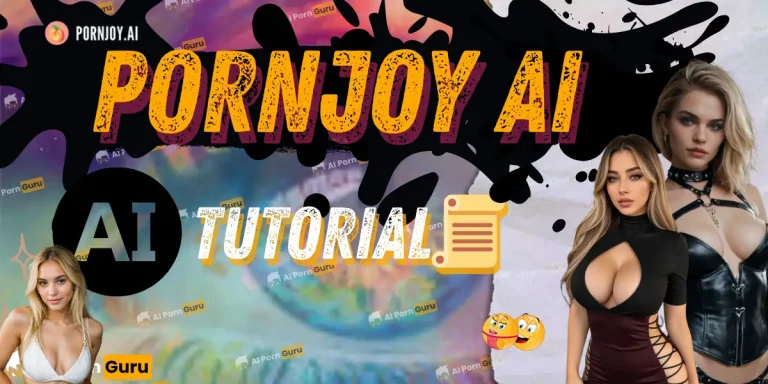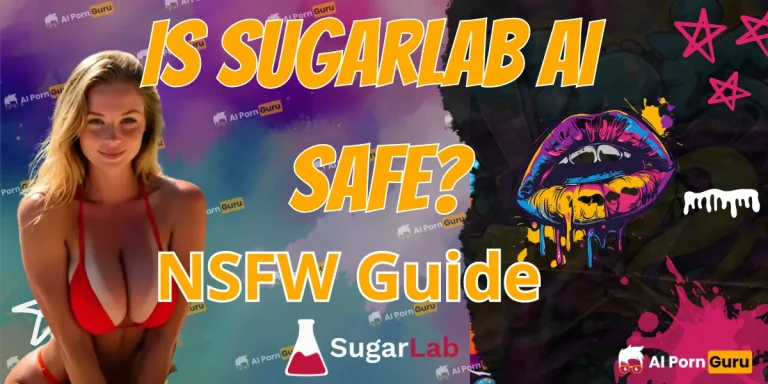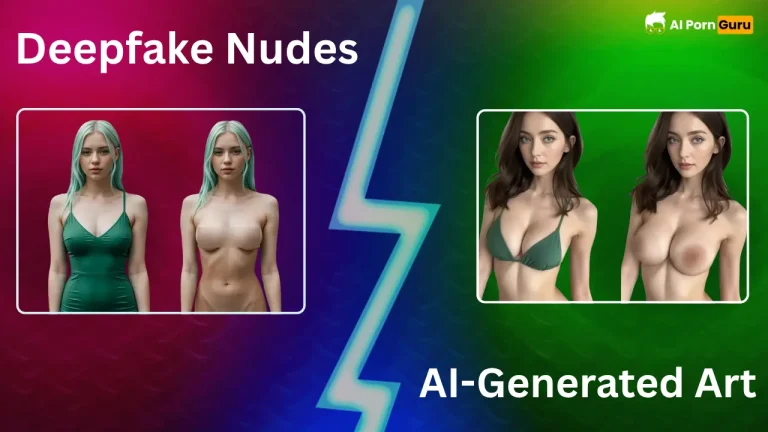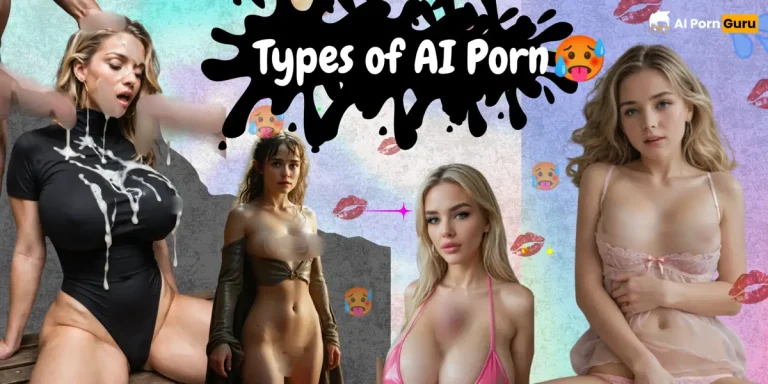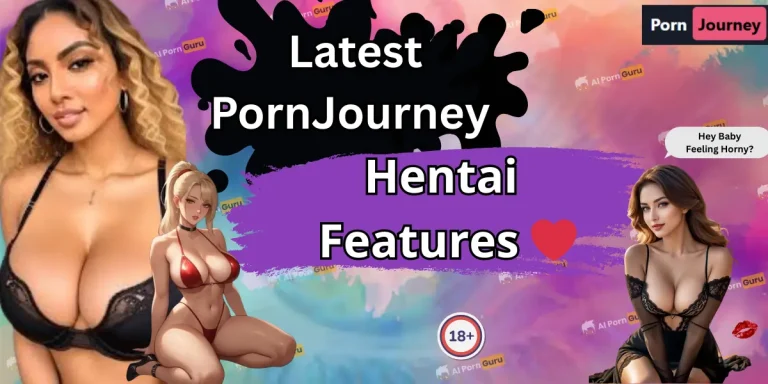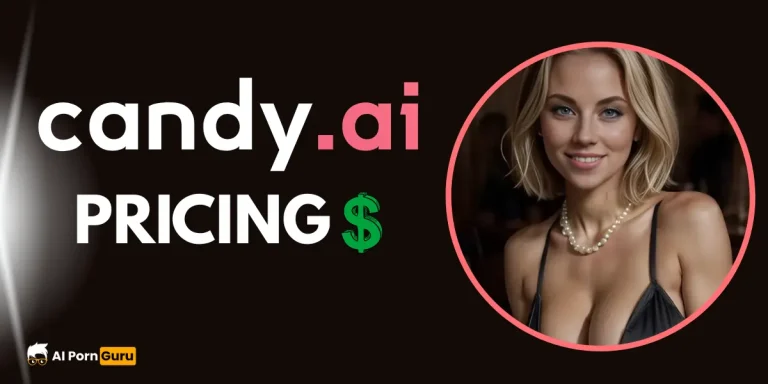How to Use PornWorks AI Like a Pro (SECRET Tricks Inside)
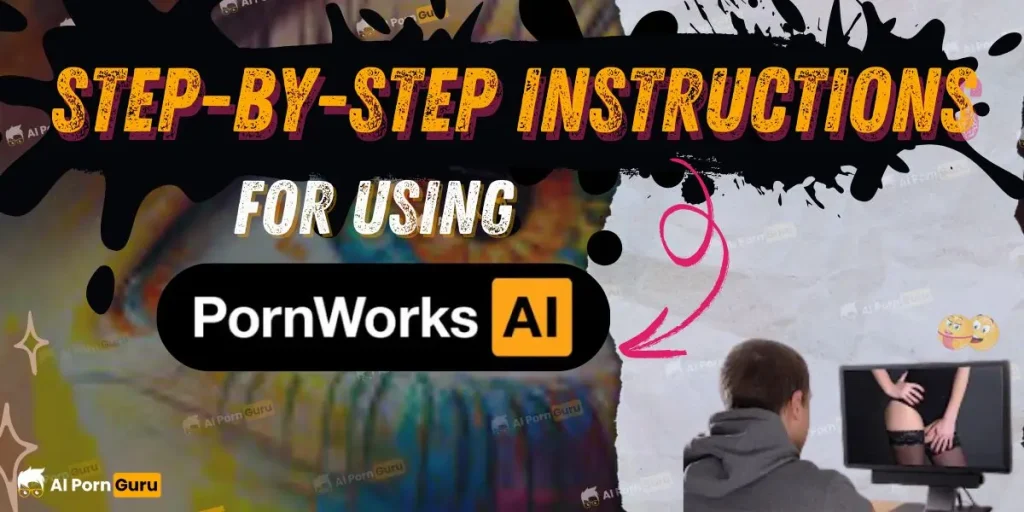
Right then, let's get you creating some top-tier AI porn. If you've ever felt like generating AI images is like trying to assemble flat-pack furniture in the dark, you're not alone.
Get one screw wrong, and your masterpiece looks like a sad, burnt mess. But get it right, and you'll be cooking up something truly delicious.

PornWorks AI is a seriously powerful tool for crafting custom smut, but only if you know how to handle it.
After hours of generating, tweaking, and prodding, this is your ultimate guide to mastering its features.
By the end, you'll know exactly how to turn your filthiest thoughts into high-quality images.
🚀 Getting Started with PornWorks AI
First things first, let's get you set up and ready to generate. While you can create a few images without an account, you’ll be swamped with login pop-ups. For the sake of your sanity, just create an account from the get-go.
Once you're in, the interface is pretty simple. You'll see options at the top for Generate, Undress, Face Swap, and Video.
We're focusing on the main event, so click on Generate to open the AI image generator.
Crafting a Filthy Prompt
Think of the prompt as your order at a restaurant; it tells the AI exactly what you want it to cook up. Whether you're after a voluptuous nurse bending over a desk or a dripping wet brunette in a schoolgirl outfit with devil horns, this is where you lay out your desires.
Prompt:
RAW photography, pale egyptian, beautiful sexy slender 30 year old ginger woman standing, legs slightly spread, braided ponytail, (full body view), view from below, makeup, bare legs, good hands, detailed face, perfect fingers, (vagina), (shaved pussy), detailed pussy, little breast, ((wearing a hoodie)), perfect eyes, (toned legs), (very pale skin), freckles, bottomless, masterpiece, warm socks, seductive smile, thin lips, skin detail, bright blue eyes, perfecteyes, <lora:PerfectEyesXL:.5>
A good prompt is the foundation of your image. You can even add keywords like “high res” or “best quality” to nudge the AI towards creating sharper, more detailed pictures.
The Negative Prompt
Just as important is the negative prompt. This is where you list everything you don’t want to see in your image.
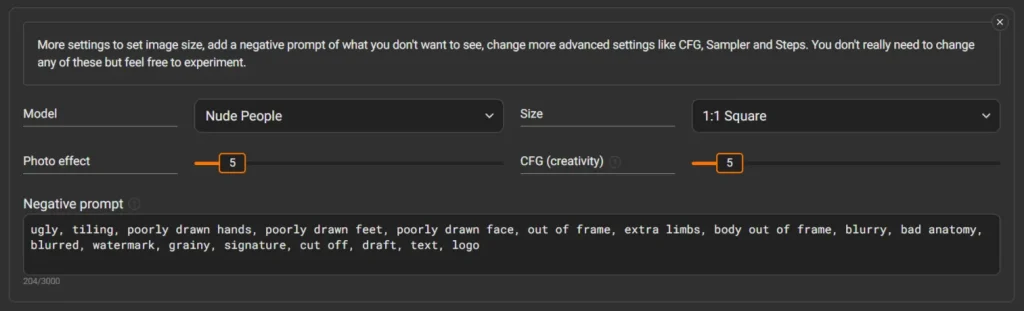
Fed up with weird extra limbs, hats, or glasses appearing? Shove those words in the negative prompt box to keep your creation clean.
Choosing Your Model
PornWorks AI gives you different models for generating images of real people or anime characters.
Select the one that matches the style you're going for. This choice influences the overall look and feel of your final image.
Mastering the Core Features
Now that you've got the basics down, it's time to play with the really fun tools. These features are what set PornWorks AI apart, allowing for incredible customisation.
1. Upload an Image for Reference
Got a spicy pic you love and want to create more in the same style? Use the Upload Image feature.
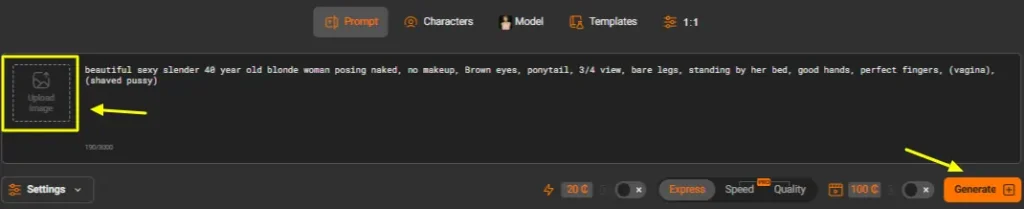
The AI will use your picture as a reference. You'll see a “Denoising” slider, which controls how much the AI strays from your original image:
2. Create Custom Characters with Face Swap
This is where it gets personal. The Characters feature lets you upload a face—just a headshot—to plaster onto a new body This is different from uploading a full image as a reference. You can mix and match, taking the pose from one image and adding the face from another.
To get the best results:
A word of warning: Images created with the Character function are often marked as “Restricted” and may be deleted after a few minutes. If you create a masterpiece, make sure to save it to your device immediately.
🎨 Fine-Tuning Your Settings for Perfection
The settings are the final tweaks that add your personal spin to the image. PornWorks AI keeps it simple, which is great for beginners who don't want to get lost in a sea of technical jargon.
| Setting | What It Does |
|---|---|
| Size | This sets the aspect ratio. It can influence the pose; a vertical canvas (e.g., 9:16) often results in a standing character, while a horizontal one (e.g., 16:9) might create a person lying down. |
| CFG Scale (Creativity) | This slider controls how strictly the AI follows your prompt. A low value gives the AI more creative freedom, while a high value makes it stick rigidly to your instructions. A default value of 4 is a good starting point. |
| Photo Effect | This adjusts the sharpness and how much the effect influences the final image. |
💡 Pro Tips for God-Tier Images
Ready to take your creations to the next level? These tricks will save you credits and help you produce hotter results.
1. Use Templates (LoRAs) for Quick Results
If you're struggling to write the perfect prompt for a specific pose or style, dive into the Templates library. These are pre-made settings called LoRAs (Low-Rank Adaptations) that help you get a particular look without the guesswork.

Just search for a keyword like “ass” to find a template for a spread pose. It's a fast and easy way to get what you want.
2. Use ‘Express Mode' for Realism

If your images are coming out looking a bit cartoonish, switch from ‘Speed‘ or ‘Quality‘ mode to Express mode. ‘Speed' is fast but lacks detail, while ‘Quality‘ can sometimes overdo it. ‘Express' mode strikes the perfect balance for the most realistic-looking images.
3. Learn from Stable Diffusion

PornWorks AI's generator is built on the popular Stable Diffusion model.
This means you can watch tutorials for Stable Diffusion to learn advanced prompting techniques.
You'll pick up tricks like using brackets for emphasis (e.g., (small), ((medium))) and how word order can change your output.
4. Explore Other Naughty Tools
Once you've mastered the image generator, don't forget to check out the other features.
The platform also offers AI Undressing to digitally remove clothes from photos and AI Video Face Swapping to put new faces in videos.

More Recommendations:

Mike Smith, a tech journalist, uncovers the freshest trends in AI porn. With sharp insight, he chronicles how innovations shape adult content’s future, delivering must-read stories for fans of NSFW tech and its evolving role in our world.